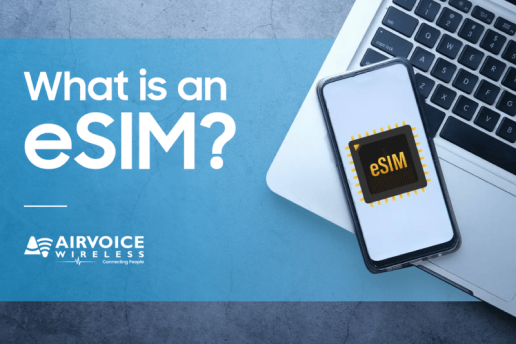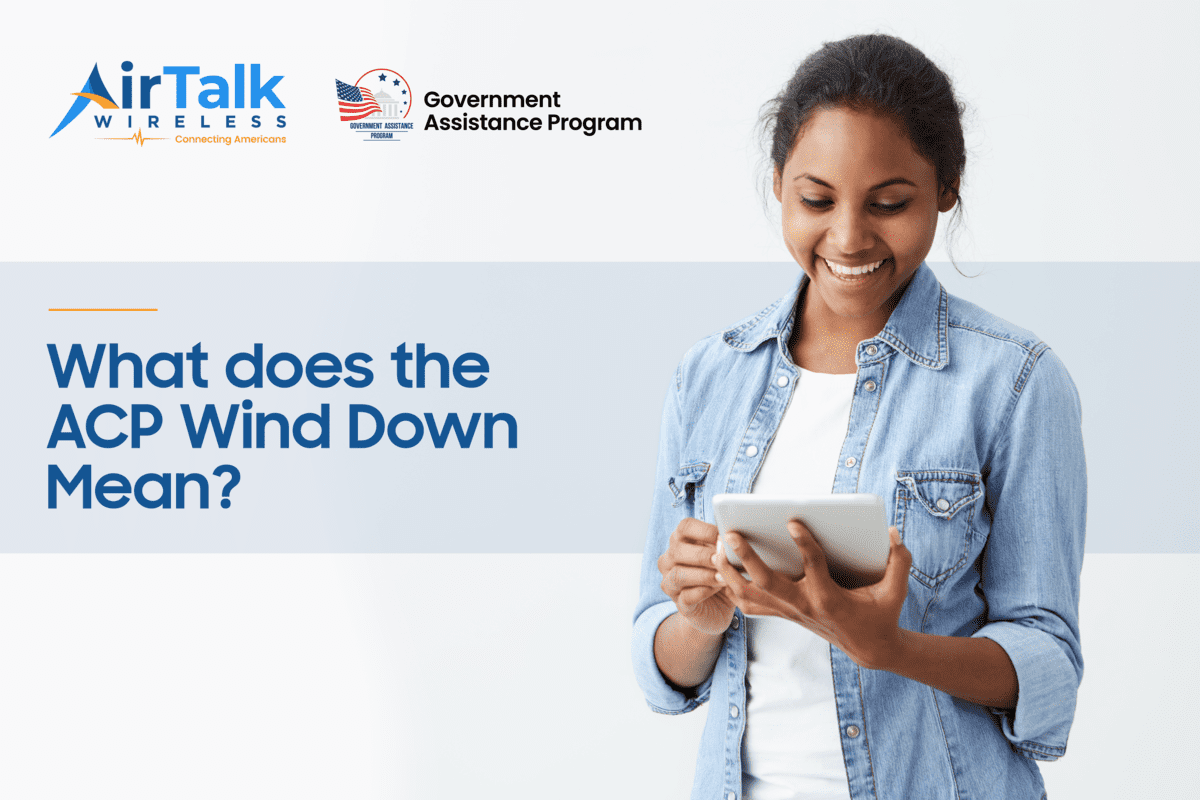How To Free Up Space On iPhone? 5 Tech-Savvy Tips You Must Know
You may not realize how much space is left on your iOS device until you encounter an issue while attempting to upgrade your operating system or download new apps. Unexpectedly, everything on your phone appears valuable, and you look up how much it would cost to get a phone with extra capacity.
However, before going to the store or shopping online, try these tips on how to free up space on iPhone. They may help you get a less cluttered, more organized gadget.
1. How to Check Your Available iPhone Storage?
Before figuring out “how to free up space on my iPhone”, it’s crucial to understand your available space and what’s taking up your local storage.
To check your iPhone storage, navigate to “Settings” > “General” > “iPhone Storage”.
At the top, you will see how much storage is left and utilized, as well as the overall amount of storage accessible. You may also arrange the list of apps on your device by size, name, or last used date.
2. How to Check What Takes Space on iPhone?
In addition to using your iPhone, you can find out what takes the most or least space on your device using Finder on Mac or iTunes on Mac or Windows.
Use Finder on Mac
The device menu in the Finder interface provides a comprehensive visual representation of your iPhone’s storage allotment, as well as a convenient tool for managing files directly on your iPhone.
However, this is only feasible if your Mac runs macOS Catalina or later.
Use iTunes on Mac or Windows
Use this method if you’re using a Windows PC or a Mac with macOS Mojave or earlier.
Like the storage management interfaces on iPhone and Finder, iTunes provides a valuable analysis of your device’s capacity allotment. Also, you can check and remove unnecessary data within the app.
3. How to Free Up Space on iPhone?
Clearing space on your iPhone does not have to be difficult. Try the methods below to quickly free up as much space on your device as possible.
3.1 Offload Unused Apps
You can offload programs you don’t use frequently but don’t want to uninstall permanently. Follow these steps:
- Go to “Settings” > “General”
- Choose “iPhone Storage”
- Scroll down, choose the app you want to offload, then select “Offload App.”
Doing so will delete the program but leave the date and documents intact. Later, you can reinstall the app without deleting your data.
3.2 Optimize Photos and Videos
Another method on how to free up space on iPhone is to optimize your photos and videos, since they can rapidly take up a large amount of storage space. Here is how to do:
- Open the “Photos” app and select “Albums.”
- Choose “Videos” or “Recently Deleted” to permanently delete photos or remove unwanted videos.
You may also enable the “Optimize iPhone Storage” option in “Settings” > “Photos” & “Camera.” This saves space by keeping high-resolution copies on iCloud.

3.3 Clear Safari Cache and Offline Reading List
If you use the internet regularly, consider clearing the cache in Safari to free up space.
Select “Settings” > “Safari” > “Clear History and Website Data”. Do the same for apps like Facebook and Instagram, which may retain large amounts of cached data on your iPhone.
3.4 Remove Unwanted Music
Multimedia, like audio files and videos, takes up significant space. So head to “Settings” > “General” > “Device Storage” > “Music”.
The bottom will provide an overview of all the music on your phone. Swipe left to delete albums or tracks you’re not listening to. Also, you may use the Edit option to remove numerous songs and albums in one go.
3.5 Delete Old Messages and Attachments
If you have text threads containing years of GIFs, memes, and videos, removing them may free up a surprising amount of space.
Go to “Messages” > “Settings” > “Keep Messages” and change the setting to 30 days or a year rather than “Forever.”
Also, you can discover huge message attachments in “Settings” > “General” > “iPhone Storage” and swipe to remove them.
4. A Legitimate Method to Get a Free iPhone
You’ve tried every option regarding how to free up storage space on iPhone, but nothing seems to work. So, what to do next? Perhaps you need a new device.
However, if you have a low income and don’t want to spend much money on a new device, the Lifeline program can help. You can save up to $9.25 on phone or internet service each month if you qualify. A Tribal land resident can receive a monthly discount of up to $34.25.
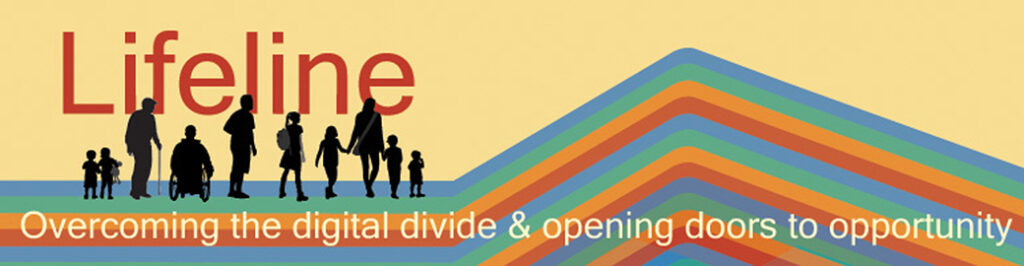
Notably, the program is backed by the Federal Communications Commission. Because of its partnership with several carriers around the United States, consumers may now take advantage of free phone deals. They frequently feature free or highly reduced plans for calls, texts, and data each month.
For example, below are some popular phone deals offered by TAG Mobile – one of the best Lifeline providers in the country:
- iPhone 7
- iPhone 6s
- iPhone 12 Pro Max
- iPhone 13
- Blu View 3
- Nokia 2760 Flip
- Samsung Galaxy A71 5G, etc
>>> Read more: Free iPhone Gov Phone: Eligibility, Application Guide, And More
DISCLAIMER: The government does not cover device costs, only basic service through Lifeline. Any free or discounted devices, upgrades, or top-ups are limited-time TAG Mobile offers and may vary by state, eligibility, and availability. Terms and conditions apply.
Conclusion
There are several ways regarding how to free up space on iPhone. However, if you have tried all the aforementioned methods and still receive Storage Almost Full notifications, you can look for a new one as a final option. Visit TAG Mobile to see whether you are qualified for a new iPhone today!
Frequently Asked Questions
How to free up space on iPhone using iCloud?
Open your iPhone’s Settings. Then, tap your name / Apple ID, then iCloud. You’ll see how much iCloud storage you’re already utilizing. Toggle on Photos, Messages, or any other media type you want to save to iCloud.
Enabling iCloud Photos provides the option to ‘Optimize iPhone Storage’. This will save your full-resolution photos and videos to iCloud while only storing lower-resolution copies on your iPhone to save space.
How to free up photo space on iPhone?
You can free up more space on your device while still having access to your whole full-resolution collection from anywhere with iCloud Photos.
Simply navigate to Settings > [your name] > iCloud > Photos. Then, choose Sync This iPhone. Tap to enable iCloud Photos on iOS 15 and before. Finally, pick Optimise iPhone Storage to save space on your iPhone.